Use xlCompare in SVN client as a diff and merge tool for Excel files
If you keep your Excel files on the SVN server, xlCompare will be the best spreadsheet compare tool you can use as diff viewer for Excel files. xlCompare is a diff and merge tool for Excel files, stored in various version control environments.
xlCompare is a tool you can trust to find all even minor changes you've made in your excel files.
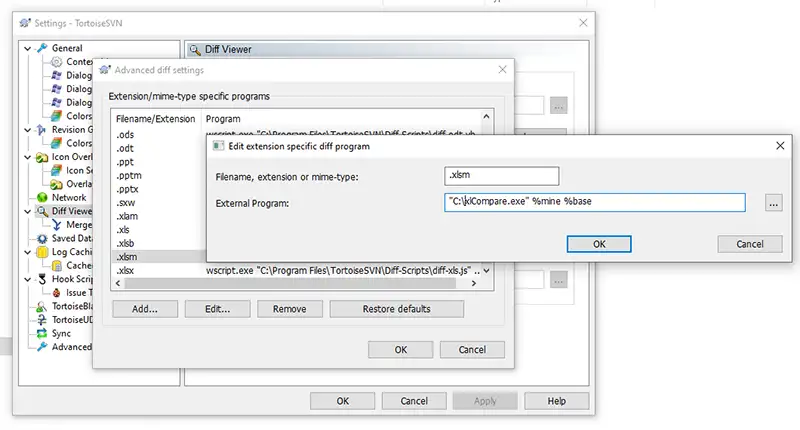
Every SVN application comes with embedded diff viewer tools, used to compare files in the known formats. But usually these applications compare files in the text format only.
They are perfect for source code written using any programming language, text file or something like this. But Excel Files (XLS, XLSX, XLSM, XLSB) are just a binary files for these tools.
These files can't be compared with most of the standard diff viewers. xlCompare fills this gap and gives you more than excel comparator - it is a powerful tool
that will save your time and make your work much more comfortable.
How to integrate xlCompare into SVN
Use command line options to integrate xlCompare as a Diff-Merge Tools into your Version Control Application.
Command line mode is a "bridge" between xlCompare and SVN tools. Normally Source Code Control Systems allow to setup diff tools for different types of files
in it's options. You can use xlCompare to diff and merge following types files:
- XLS Microsoft Excel 97-2003 Workbook
- XLSX Excel Workbook
- XLSM Macro Enabled Excel Workbook
- XLA, XLAM Excel Add-ins
- XLTX Excel Templates
- XLTM Excel Macro Enabled Templates
Step 1
Open Settings(Options) for your SVN application and find a page to configure external diff viewer
Step 2
Specify xlCompare.exe as a diff and merge tool for the excel file formats (XLS, XLSM, XLSX, XLA, XLAM, XLTS, XLTM)
Use this string in the Tortoize SVN application to integrate Excel File Compare as Excel Diff Tool
"C:\Users\{User Name}\AppData\Local\Spreadsheet Tools\xlCompare\xlCompare.exe" /mine:%mine /base:%base /basename:%bname /minename:%yname -quit_on_close
In these 2 simple steps you integrate xlCompare into your source code control system.
Complete set of the command line parameters
Merge Tool for SVN clients
Comparison is not the only benefit you get from Excel Compare. We give you a tool to Update(merge) changed made in your worksheets and VBA code. In the automatic and manual (step by step) modes you merge changes made in the different versions of your workbooks.
"C:\Users\{User Name}\AppData\Local\Spreadsheet Tools\xlCompare\xlCompare.exe" -merge /mine:%mine /base:%base /their:%theirs /basename:%bname /minename:%yname /theirname:%tname /output:%merged
In the -merge mode xlCompare works like console tool and opens GUI only if there are conflicts that should be resolved.
To open GUI window always when merge tool is executed - add -gui switch to the command line:
"C:\Users\{User Name}\AppData\Local\Spreadsheet Tools\xlCompare\xlCompare.exe" -gui -merge /mine:%mine /base:%base /their:%theirs /basename:%bname /minename:%yname /theirname:%tname /output:%merged
Conflict Editor for SVN clients
Very common case - you've updated your working copy and got the conflict. The Excel file you are working with was changed by a colleague! What to do? Look for modifications manually?
Let xlCompare to help you! With this diff tool you can Highlight and Resolve Conflicts, when committing files into repository.
Can I use xlCompare with GIT
xlCompare can also be used with GIT clients on Windows to show diff for Excel files.
Visit this page to find step-by-step instructions on integrating xlCompare into GIT:
Can I use xlCompare with Perforce (P4V)
The page below describes how to use xlCompare as diff and merge tool in Perforce:
Using xlCompare in command line mode
xlCompare allows to compare and merge Excel files in the command line mode. Complete list of commands you can find on this page:
I need assistance to use xlCompare with SVN
Please, describe your question or inquiry in the form below. We will be happy to respond you!