Using xlCompare with Perforce (P4V) for Excel (XLSX,XLSM) files
You are using Perforce server to keep your files under version control. If Excel files are part of your business - you need a tool to effectively compare and merge spreadsheets that are stored under version control. Perforce client (P2V) allows to use external diff and merge tools for the case where default tool installed with client is not enough.
Excel files are binary files and can't be processed with a text diff tool. Comparing two or three text files is much more trivial than comparing spreadsheets. xlCompare is a tool you can use to see the difference between XLSX files in your P4V application and merge Excel files, when you have a merge conflict (file was modified by 2 users).
If you are Game developer and you are using Unreal Engine or Unity - xlCompare will help you to manage XLSX files you keep under version control.
How to use xlCompare with Perforce
Follow the instructions below to configure P4V client to use xlCompare as a diff and merge tool for Excel files on your computer.
Step 1
Install xlCompare on your computer.
By default, application is installed into this folder:
C:\Users\{User Name}\AppData\Local\Spreadsheet Tools\xlCompare\xlCompare.exe
We will use this location in the steps below.
Step 2
Start the Perforce client (P4V)
Go to Edit | Preferences in menu
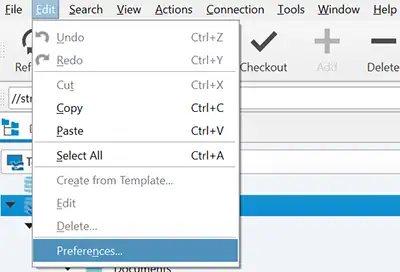
Preferences window
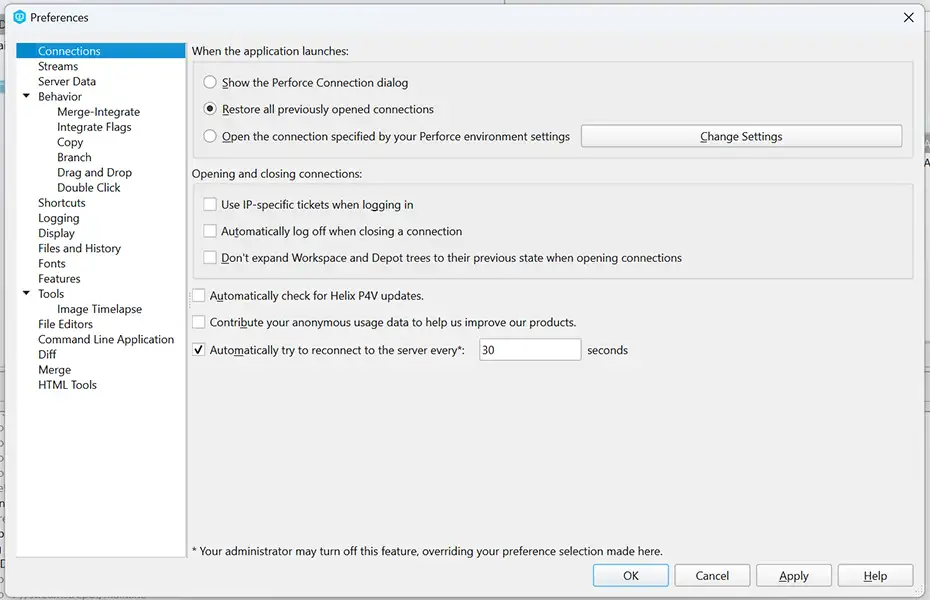
Step 3
Select the Diff tab in the opened window
Use the Add button to add a new diff tool.
Enter following information:
Extension: .xlsx
Application: path, we've used in Step 1. You can use the Browse button to find xlCompare on your computer.
Arguments: %1 %2
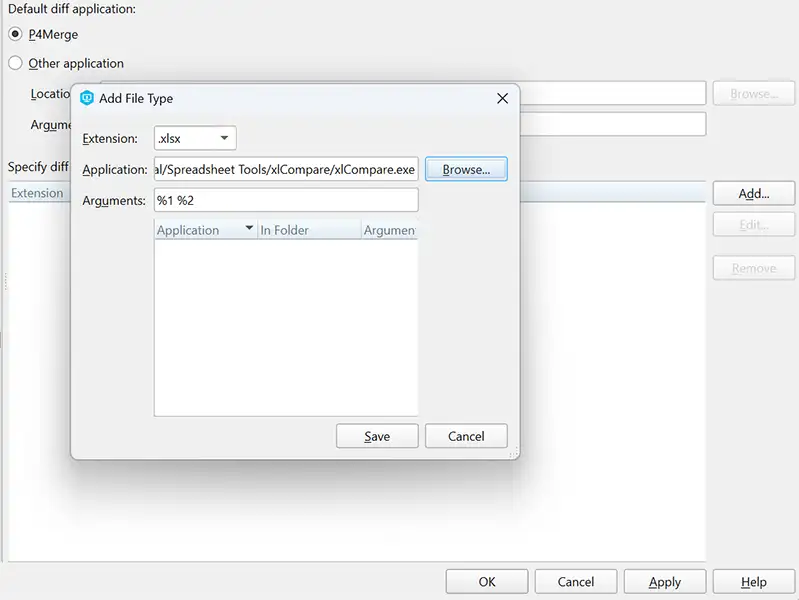
Press the Save button. You've assigned xlCompare as a diff viewer for XLSX files.
Step 4
Select the Merge tab in the opened window
Use the Add button to add a new merge tool.
Enter following information:
Extension: .xlsx
Application: path, we've used in Step 1. You can use the Browse button to find xlCompare on your computer.
Arguments: -merge %2 %b %1 %r
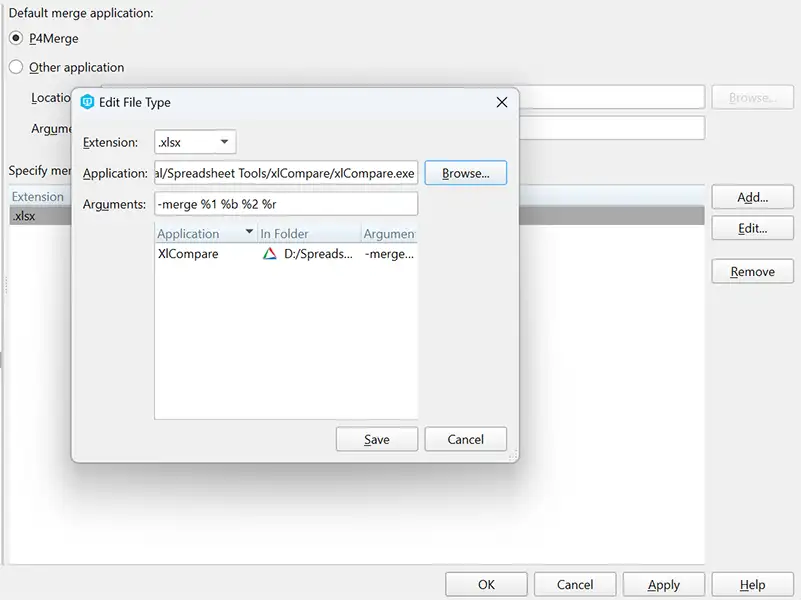
Press the Save button. You've assigned xlCompare as a merge tool for XLSX files.
Click the Ok button to save your changes in Preferences.
That's all. Now xlCompare will appear every time you use Diff command on the XLSX file, or if you use Resolve command for your spreadsheet.
As you see, integration is quite simple and will take a few seconds only.
Always show GUI when merge tool is used
By default merge tool works in the background and doesn't show GUI window if there are no conflicts.
If you would like to open GUI always, add -gui switch to the command line:
-gui -merge %2 %b %1 %r
See Also
Integrate xlCompare with GIT
Integrate xlCompare with SVN
Using xlCompare in command line mode
xlCompare allows to compare and merge Excel files in the command line mode. Complete list of commands you can find on this page:
I need assistance to use xlCompare with Perforce
Please, describe your question or inquiry in the form below. We will be happy to respond you!