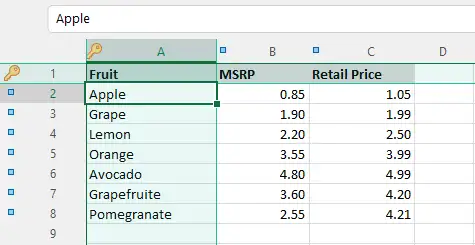Select key columns and headings
If you are going to compare two tables, you need to know about key columns and headings. Key columns define a set of values, that identify every row in your table. This could be SKU, TAXID, Name, Property Address, ... Heading rows is a part of your table that defines structure. Typically, this is a row with a list of field names.
In the simple example below, the key column is Fruit and heading is first row.
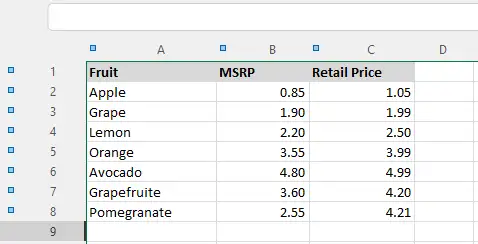
How to set column as key
-
Click on the blue marker on the column heading. This switches column state from standard to key. xlCompare will change this icon to key. Next click on the key icon will change this column to standard again.
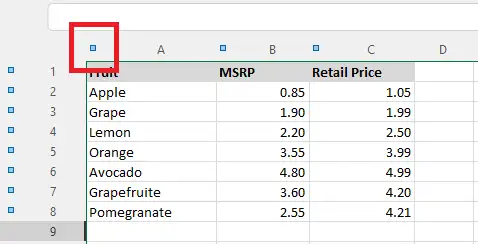
-
Right click on the column heading and select Key Column in the context menu. To clear key column - do the right click again and click the Standard Column item in the menu.
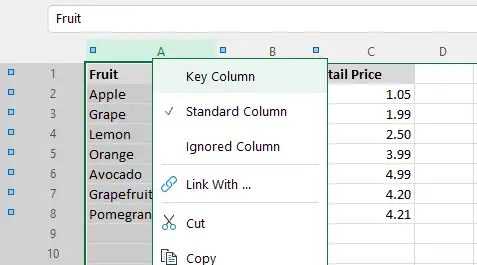
How to select heading rows
-
Click the blue marker on the row heading to mark row as heading.
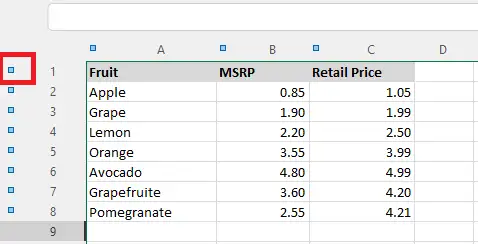
-
Right click on the row heading area and click the Heading Row item in the menu.
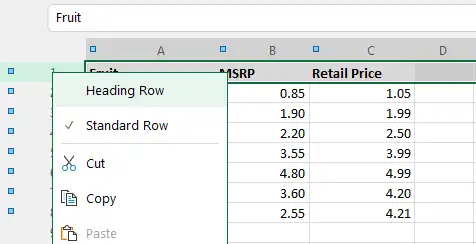
Result
Worksheet with key columns and heading in xlCompare displays Key Markers in the heading area.