How to compare 2 tables in Excel
For the relatively small and simple Excel tables, we recommend to use free online comparison service xlCompare. What can be easy than drop 2 files on the webpage and click the Compare Tables button.
Having more complex files and want more security?
Use the desktop tool xlCompare for Windows. It compares two Excel tables and VBA code and provides you with a color coded comparison report.
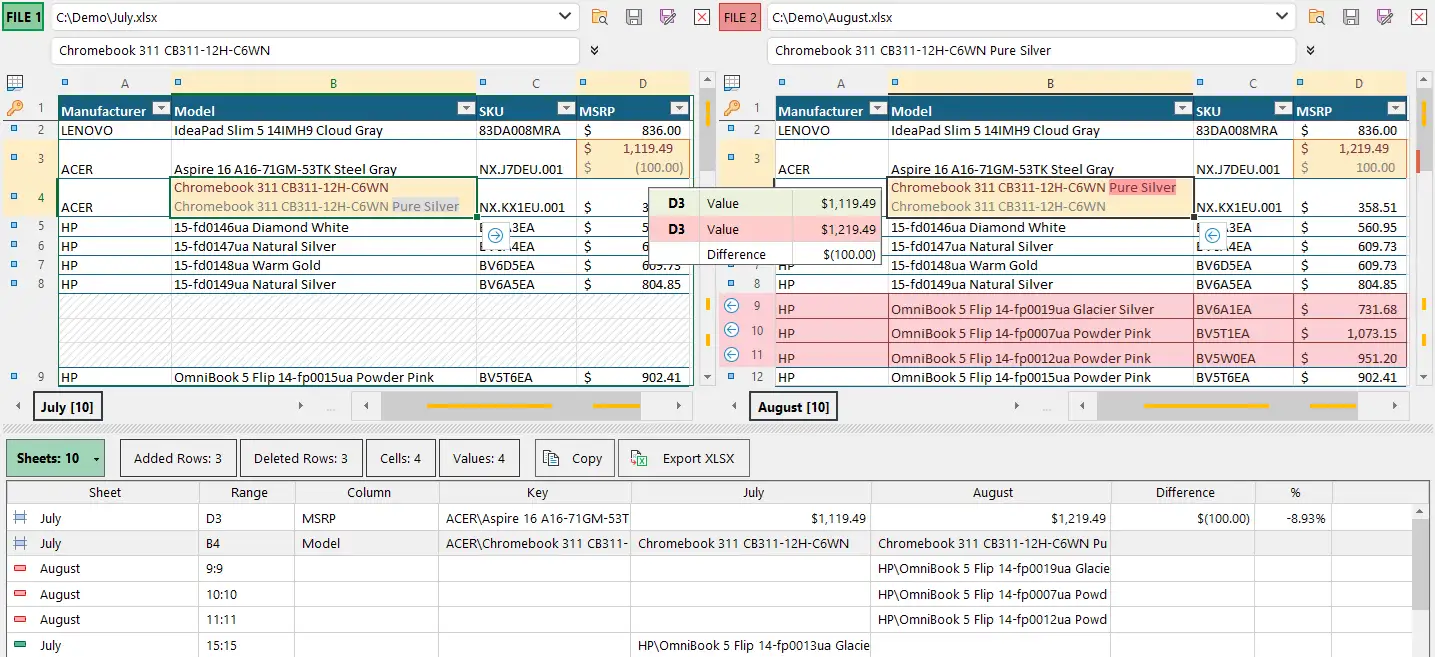
xlCompare presents differences between 2 Excel tables
Download xlCompare for Windows
Download and install latest up-to-date version of desktop xlCompare tool
The download is a full-featured version
Build Date:
July 30, 2025
Join the list of xlCompare users
More than 300,000 downloads
More than 300,000 downloads
To compare two tables stored on the Excel worksheets, you need to decide if your table has heading and key columns.
Why this is important?
Key columns identify rows in the table. To compare 2 tables correctly xlCompare needs to identify matching and mismatching rows. Key values are the only way to do this.
If you are working with unsorted tables - this is highly important.
What will happen if I don't define key columns?
In this case xlCompare tries to find the best match for every row.
For example, you have two tables with prices. Values like Samsung UE43DU7100UXUA and Samsung UE43T5300AUXUA could be marked as changed. This happens in case, if other cells in these rows are similar,
and rows are located on the same place in both Excel tables.
But, if you select the key column - this pair of rows will be always treated as different.
Worksheets compared without key columns
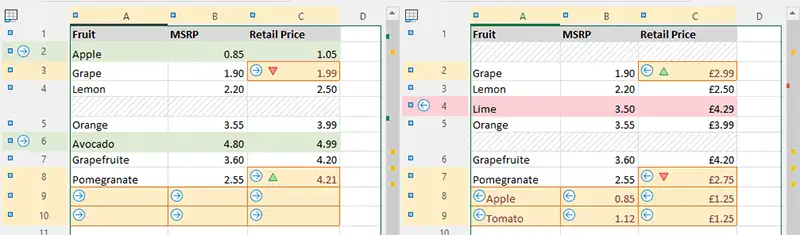
Apple item is present in both tables, but these rows are not marked as matching.
Worksheets with key columns and heading

Apple item was found on the other worksheet.