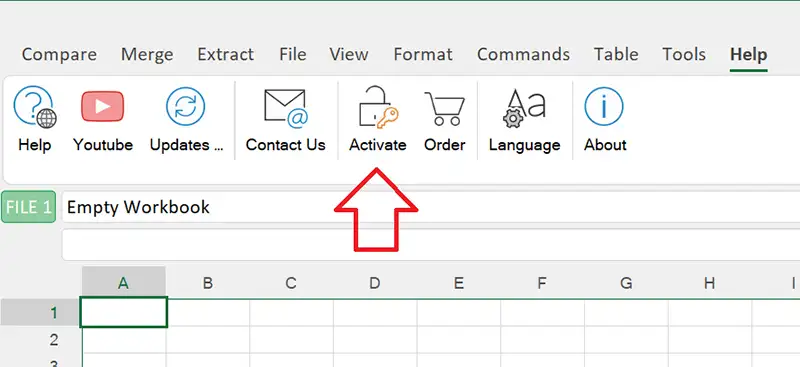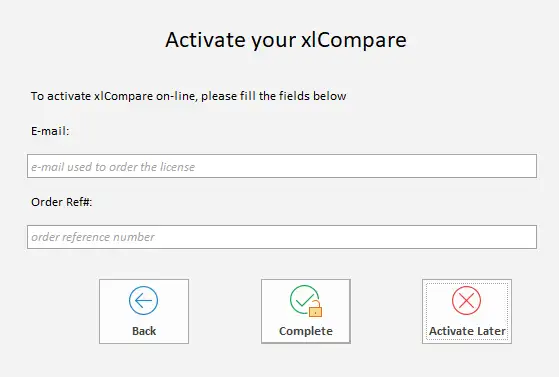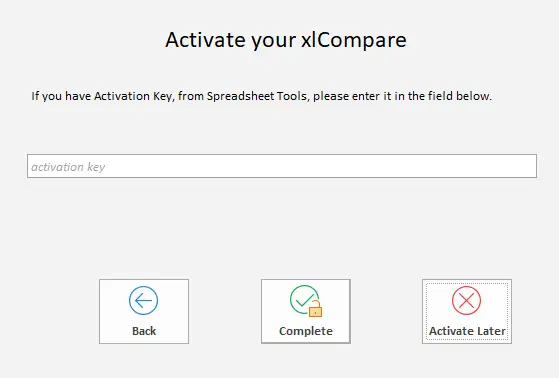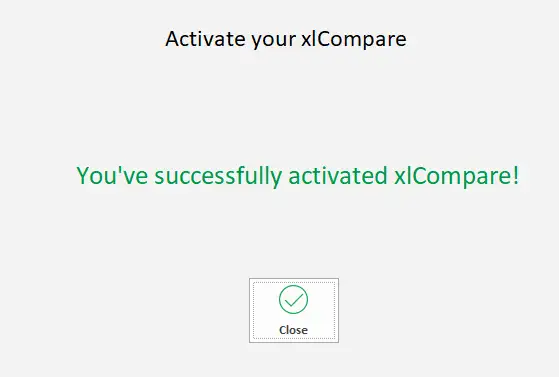How to activate xlCompare on your computer
After your order is received, our server IMMEDIATELY sends you an e-mail with license information and activation instructions.
Activate xlCompare step-by-step
Preferred method - on-line activation:
If your connection with activation server doesn't work:
Get the Confirmation from xlCompare